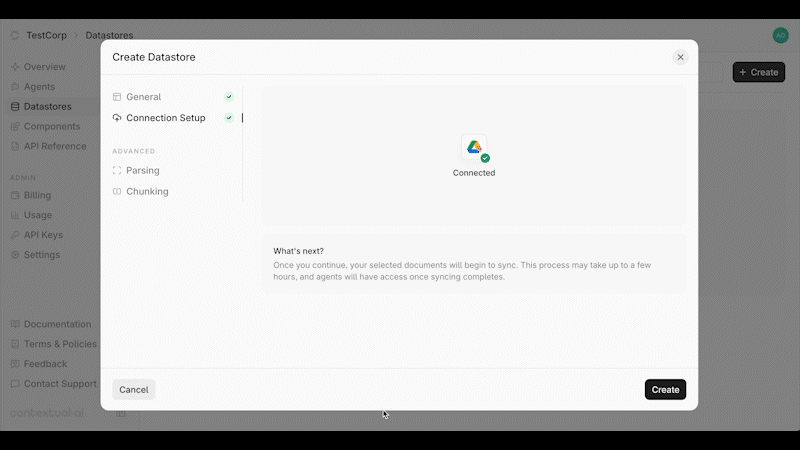Connecting Google Drive
Log in through the Contextual AI UI and follow these steps to configure Google Drive as a data source.1. Set Data Source Name & Type
- Click Datastores in the left-hand pane, followed by the Create button in the top right.
- Give your datastore a unique name, then select Third-Party Connection as the method for adding content to your datastore. Click the Next button.
- On the Connection Setup page, you can set up auto top-off to automatically add credits when low, or click Skip for now to bypass this step.
Note: Auto top-off is recommended in On Demand mode to prevent ingestions from failing halfway if you use up your balance.
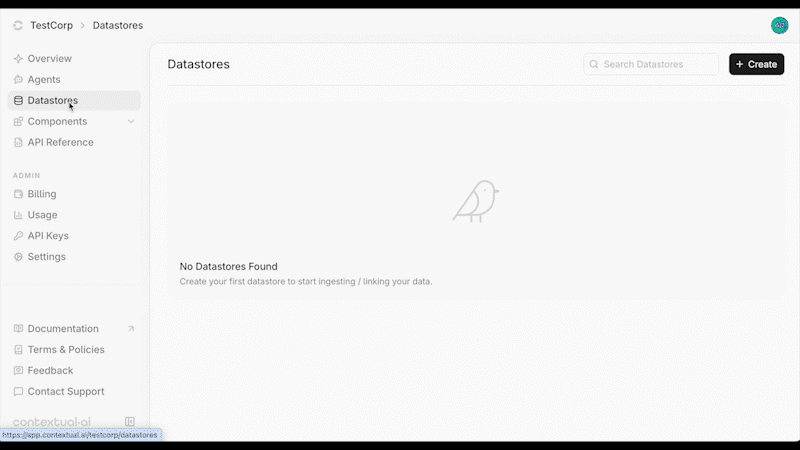
2. Review Access Levels & Set Account Type
- Click the Connect button next to Google Drive.
- Confirm Contextual AI’s read/write access levels and review the end user terms. Click Next to continue.
- Select your Account Type: Admin account (read-only) - You are setting up a connection for your organization and have admin access to your data source. User account (read-only) - You are setting up a personal connection or do not have admin access to your data source.
Please refer to this link for a full list of permissions you need for admin authorization.
- Click Open window to authorize your account.
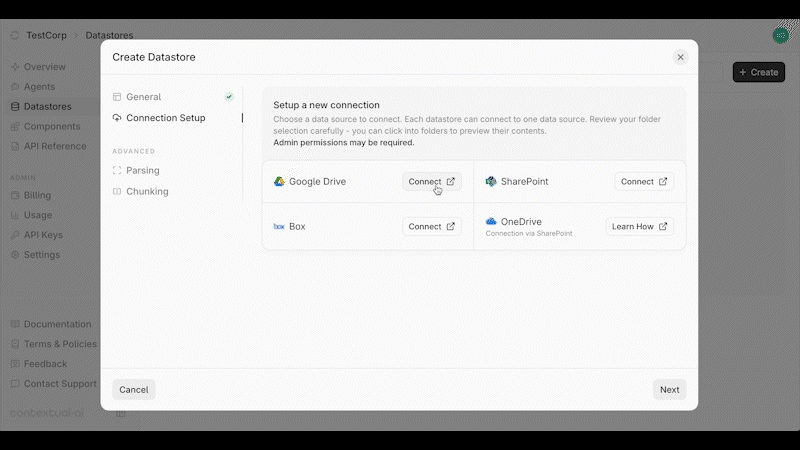
3. Authorize Connection & Sync Settings
- In the pop-up window, select the account for authorizing the connection.
- Click Continue to authorize the connection.
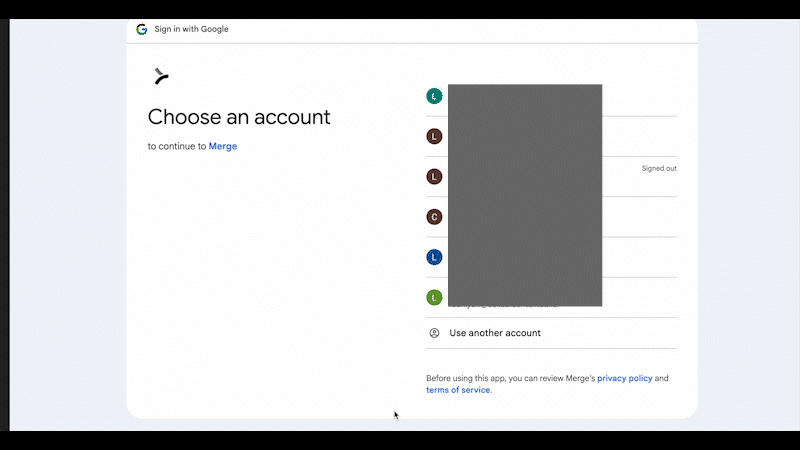
4. Configure Sync Settings
Contextual AI offers two ways to sync your data. You can choose to sync all your files or only specific folders in Google Drive.Sync Options
- Share all files - Grants access to all content in your Google Drive.
- Share specific folders - Restricts access to only the folders you select.
- Hover over the folder and check the box to select it.
- You can click into a folder to view its contents, but note that only folders—not individual files—can be selected.
- Select one or multiple folders as needed.
- Click Confirm to finalize your selections, then click Next once setup is complete.
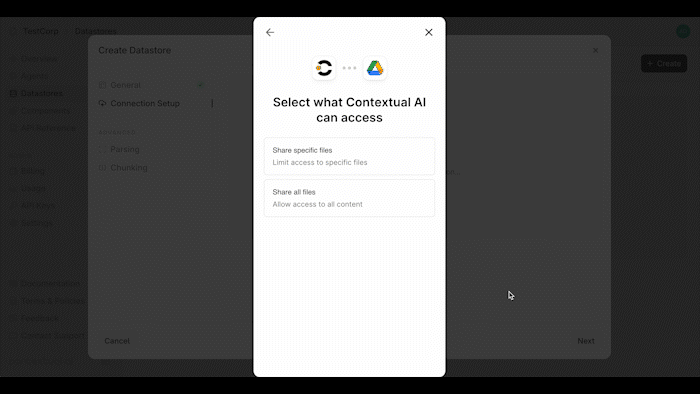
5. Create Datastore & Start Sync
You’re now ready to start syncing your data. Click Create to initialize your connection and create your datastore. You’ll be redirected to your Datastore page, where the Syncing Metadata status will appear. During this stage, Contextual AI syncs your file metadata, users, and groups. Once metadata syncing is complete, ingestion will begin automatically and the status will update to Processing.Note: The syncing process is typically quick, but may take a few hours if you have a large number of files, users, or groups.
You can begin using your datastore while syncing continues, but you’ll only have access to the documents that have already been ingested.
You can begin using your datastore while syncing continues, but you’ll only have access to the documents that have already been ingested.